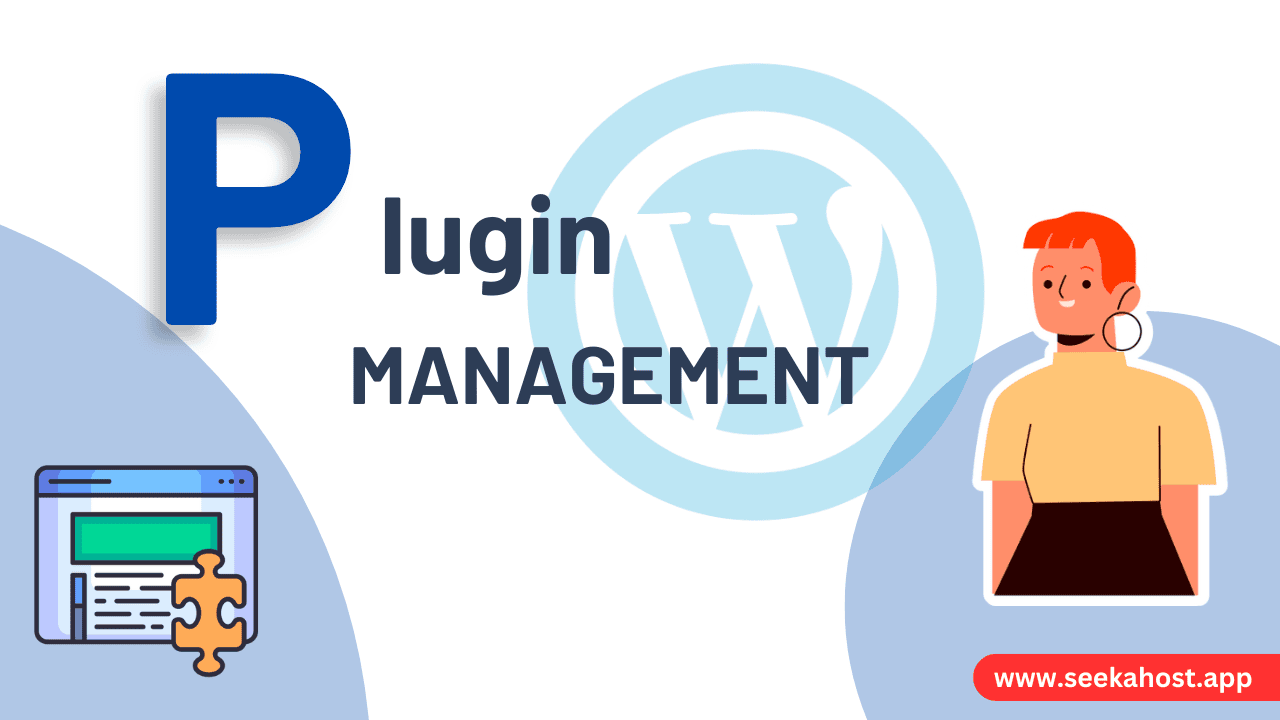
How to Manage Your Plugins via SeekaHost.app Hosting Dashboard

By James Flarakos | May 1, 2024
Table of Content
Effective plugin management is crucial for maintaining the functionality and security of your WordPress or PBN sites. SeekaHost.app provides an intuitive hosting dashboard that simplifies the process of managing your plugins. This guide will show you how to activate, deactivate, and troubleshoot plugins directly from your dashboard.
Accessing Your Site Management
- Log Into SeekaHost.app: Start by signing in to your account on SeekaHost.app.
- Navigate to Your Sites: Whether you’re managing a PBN blog or a WordPress site, begin by clicking on the relevant section to open your list of sites.
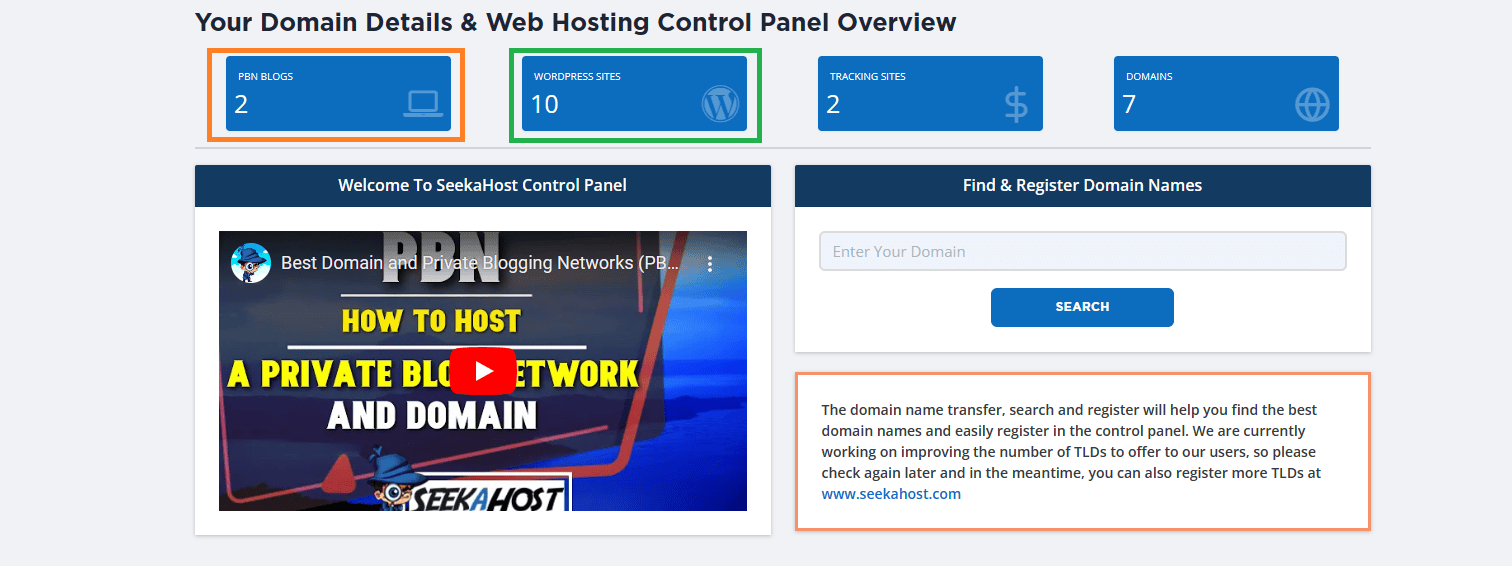
Managing Plugins
Once you have the list of your sites displayed:
- Select the Site: Find the site for which you want to manage plugins. Click on the blue cog button next to your chosen site to access its specific settings.
- Go to the Plugins Section: Inside the site management area, locate and click on the ‘Plugins’ section. This will display all the plugins currently installed on your site.
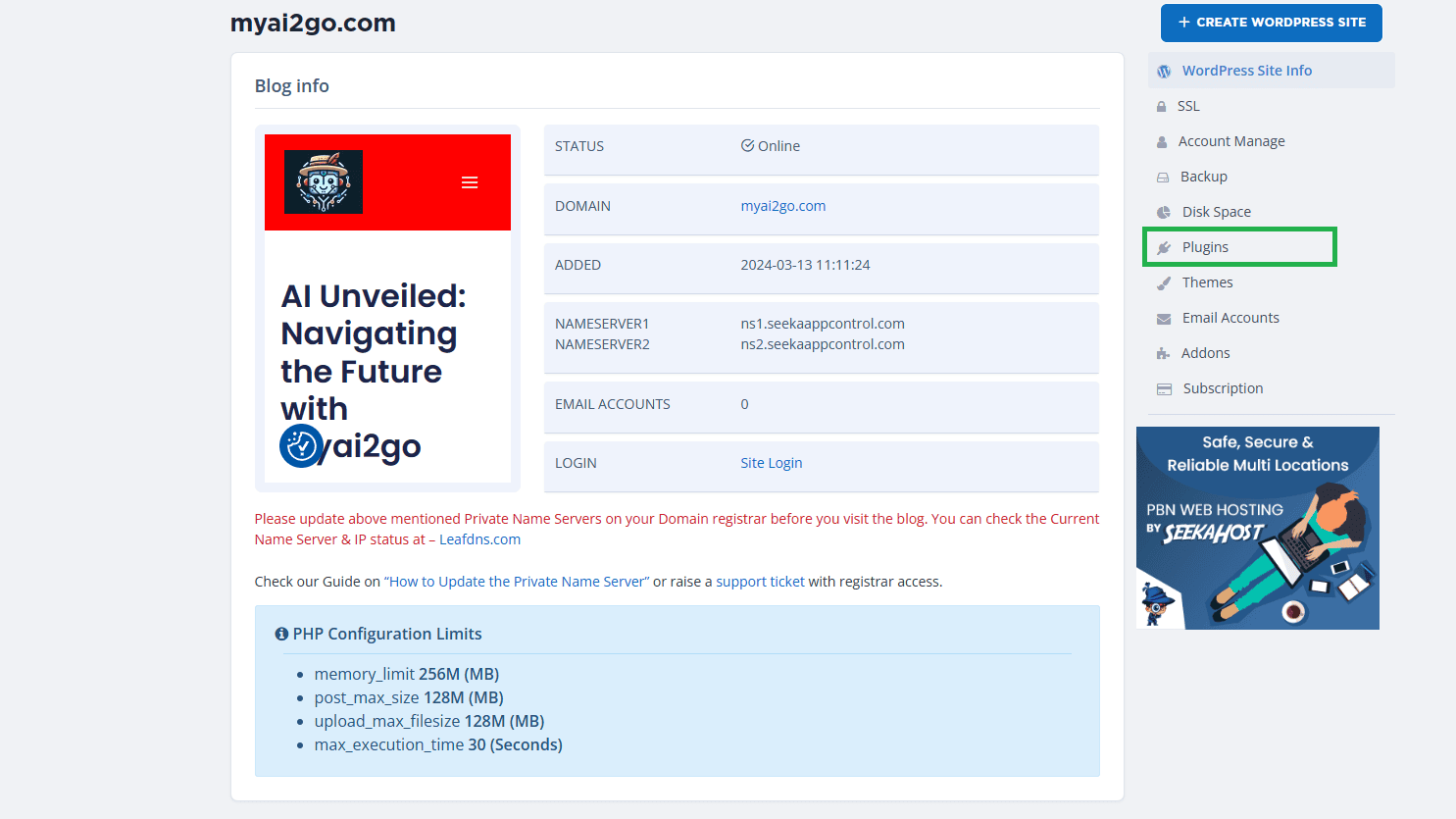
Activating or Deactivating Plugins
- Overview of Plugins: In the ‘Plugins’ section, you’ll see a list of all active and inactive plugins.
- Modify Plugin Status: You can activate or deactivate any plugin from this dashboard. Simply click on ‘Activate’ or ‘Deactivate’ next to the corresponding plugin, depending on your needs.
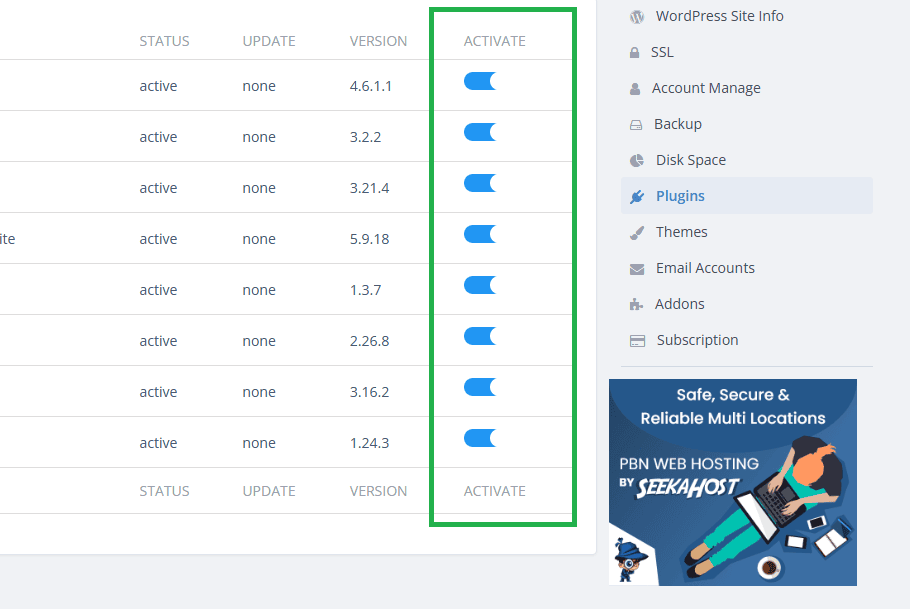
Troubleshooting with Plugin Management
- Identify Problematic Plugins: If you’re experiencing issues on your site, such as performance lags or security alerts, managing plugins directly from the dashboard can be incredibly useful.
- Deactivating Plugins: Should you find yourself locked out of your site due to a plugin, or if a plugin is causing other operational issues, you can quickly deactivate it through the dashboard without needing to access the site’s backend.
Benefits of Managing Plugins from the Dashboard
- Ease of Access: Manage all your site plugins from a single, centralized dashboard.
- Quick Troubleshooting: Rapidly address any issues caused by plugins without the need to log into the WordPress admin area.
- Enhanced Security: Quickly deactivate plugins that may pose security risks.
Conclusion
The plugin management feature on SeekaHost.app is designed to give users complete control over their site’s functionalities from a simple and accessible interface. By understanding how to effectively manage your plugins from the hosting dashboard, you can ensure that your site runs smoothly and securely, reflecting any changes in real-time without hassle.


