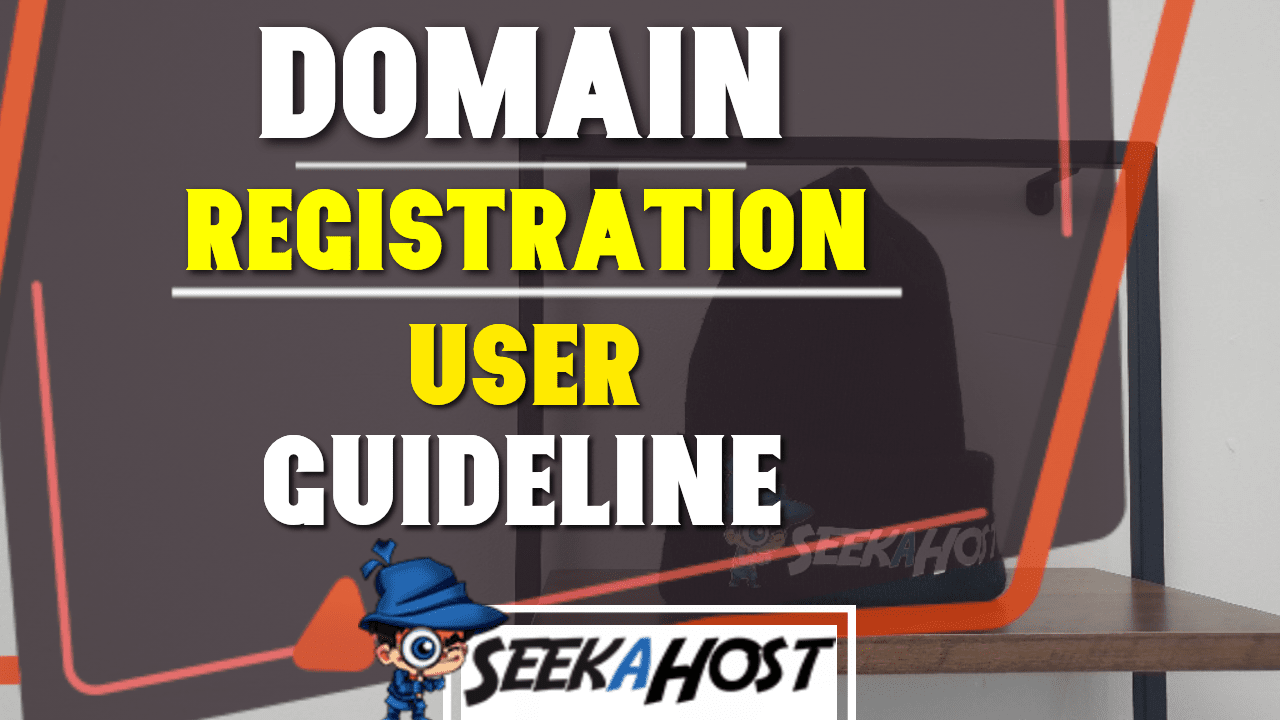
Domain Registration User Guideline For SeekaHost

By James Flarakos | November 15, 2021
Table of Contents
Easy step by step Domain Registration User Guideline for SeekaHost to get 1 or multiple domains registered in minutes.
Step 1: Search Domain And Add To Cart
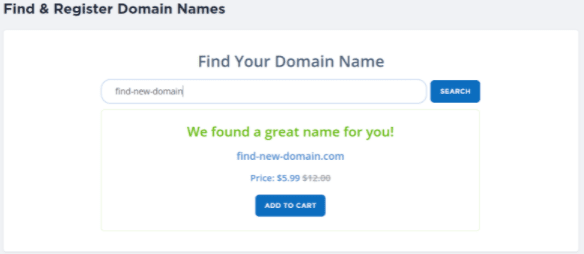
Key Note:
- Domain discount will be applicable for maximum 10 domains registration.
- Cart only allow a maximum of 5 items at a time.
- Multiple currencies cannot be added to cart. Only one currency allowed during the checkout
- If customers need to use different currencies, they can complete the order and start a new order or remove items from the cart and again add to cart with different currency.
Step 2: Checkout item in the cart
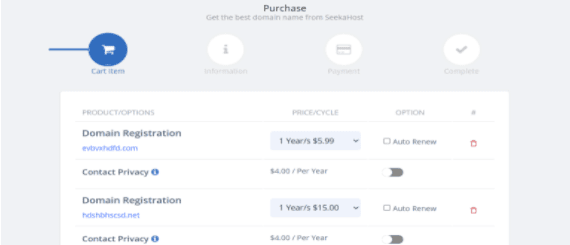
Key Note:
- During this step customer can change their preference of domain registration (no of years, auto renewal on/off, contact privacy)
- If auto renewal option only allows 1 year and it will renew the end of billing cycle automatically.
- Sometimes the domains in the cart may not be available during the checkout. (when keeping a long time in the cart) but during the checkout if the domain is not available, the customer cannot continue the checkout until they delete the item from the cart.
Step 3: Update the contact information (personal, billing and company)
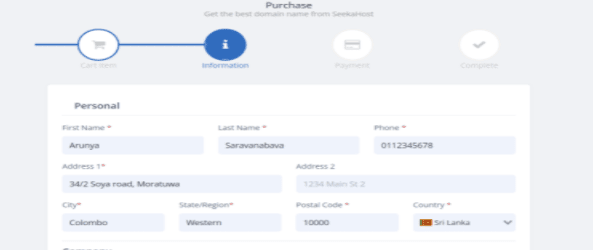
Key Note:
- Customer must provide required basic contact information for domain registration
- Personal contact information will be the domain registrant information. Therefore, when providing this information make sure to give valid contact information in order to avoid registration failure.
- Eg: During the co.uk domain registration when providing Address 1 make sure to give a full address in this field. When given only numbers without any character it will be considered as not valid information. It requires character as well.
Required field indicate with (*) character. It should be valid information.
Step 4: Make payment
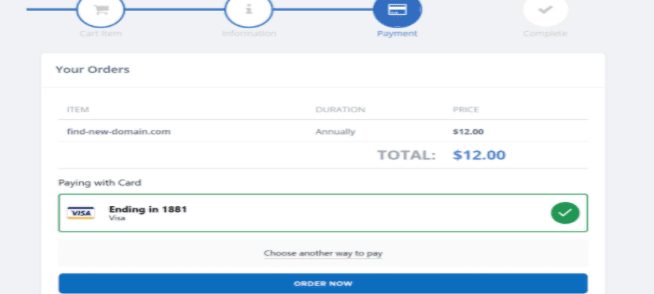
Key Note:
- After required information is received, customers can pay for it using different payment methods. [debit/credit card, PayPal]
- At this point the payment gateway handles the payment process. Customers can view the payment status in the billing section.
- If payment is rejected by the payment gateway, they can view the error message in the popup window.
Domain Status Explained
- Active

When domain registration and payments are successfully completed then the domain will become ‘ACTIVE’. Customers can start using it.
- Processing

In this situation the domain is not registered yet due to the issue with payment. This happens when customer payment declines by the payment gateway due to several reasons. (eg: customer card bank declined the transaction , invalid CVV or card number, insufficient amount ect.)
Note: Customers can contact the support team for more details.
- Waiting

This status indicates that the domain is not registered yet due to the customer given information being invalid.
This mostly occurs given contact information not valid or given additional information( co.uk and .com.au require additional information during the checkout) are incorrect.
Solution: Customers can retry the domain registration by giving the correct information. If given information is valid then the domain will become active instantly. If customers could not find what is the issue they contact the support team for more information.
Note: Please note that, at this point the domain is still not owned by the customer until it becomes active. When retrying the domain registration it is possible to the domain already taken by others. If a message saying domain is taken. Please contact the support team for the refund process. To avoid this situation make sure to give valid/correct information during the checkout.


