
How to Cancel Your Subscription

By James Flarakos | October 10, 2023
Looking to cancel your subscription? Here is a simple guide on how to cancel your subscription on seekahost.app

How to Cancel Your Subscription on SeekaHost.app
- Delete any active blogs or services connected to the subscription first.Do to this, go to your blog table (PBN blog list link) (WP site list link) and click on ACTION next to the blog/site name. Now click on delete at the bottom of the page.
Key-note: You can not delete the subscription until any service attached are deleted first, this includes emails for email hosting or sites for WordPress hosting. You will also need to delete any emails attached to the blog/sites before you are able to delete the blog/site itself.
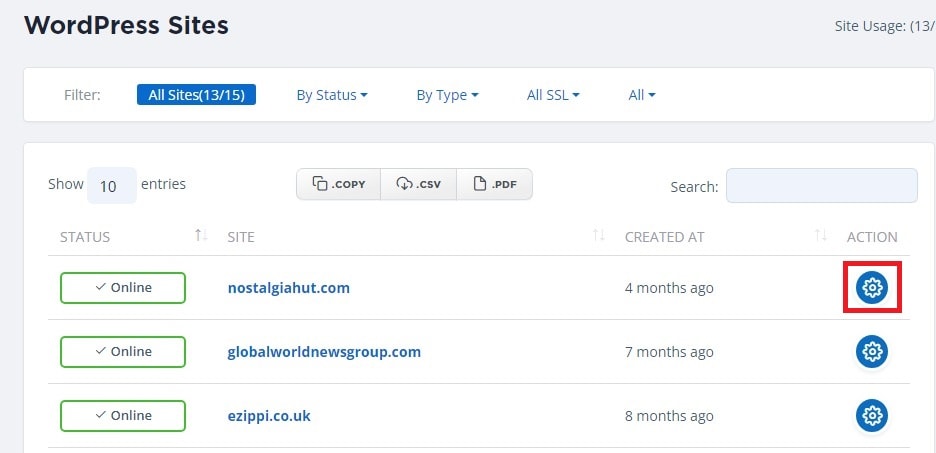
- Once you have deleted all services connected to the subscription such as blogs, WP sites or email hosting, you can now cancel the subscription.
You can do that by going to your Billing Tab, selecting Subscriptions and clicking on Cancel Subscription at the bottom of the page.
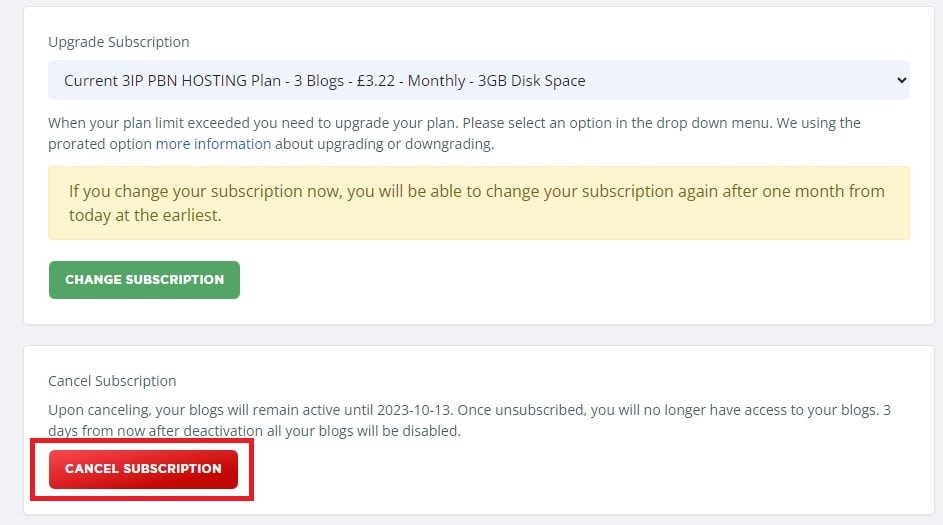
- Once you delete your subscription you will no longer have access to your blogs or any of the data associated with your blogs.


