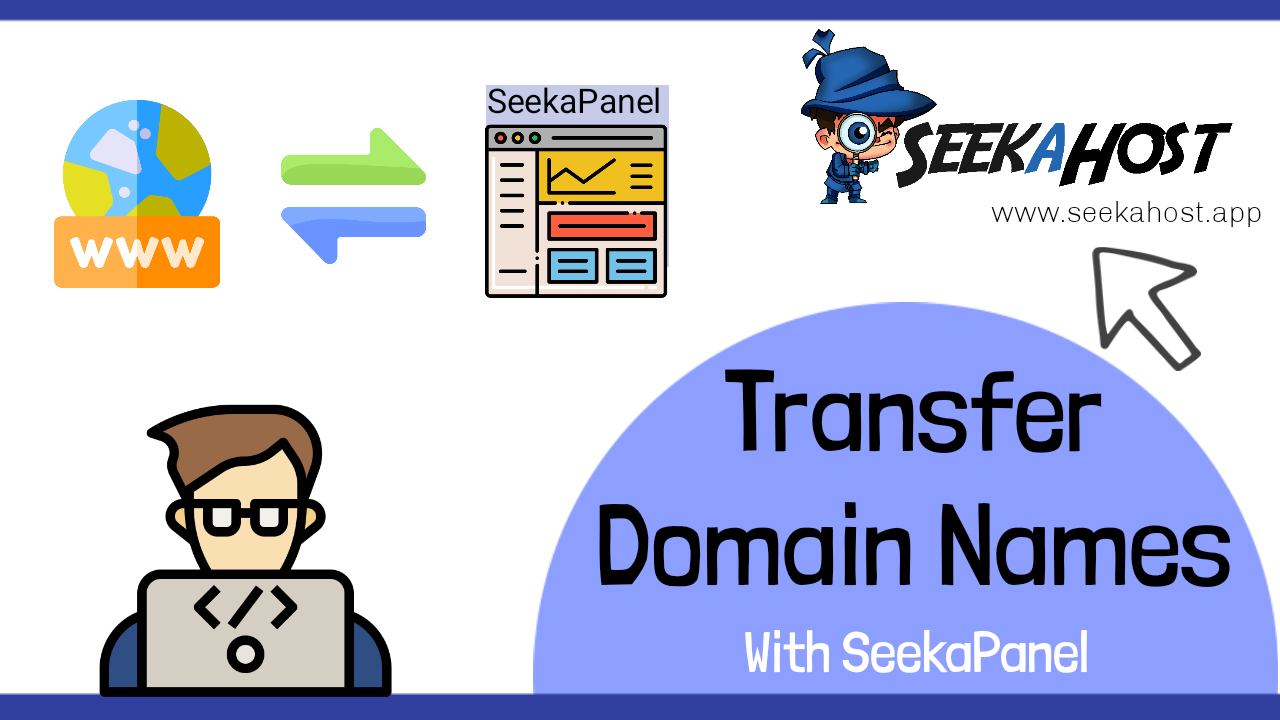
Domain Transfer: 3 Steps to transfer a domain name to SeekaPanel
By Fernando | June 6, 2022
Looking for the steps on how to transfer a domain name from another registrar to SeekaHost – SeekaPanel? Then this guide will explain to you the process to get your domains moved. After reading this guide if you still need support on getting your domain names moved to SeekaPanel, you can contact us and request us to get the domains moved.

Many of you might already have a domain name if you are looking to move it from elsewhere and if you are new to domains or it’s a brand new domain name, which you never used to build a website, then you may think if it’s worth the move or should you register a new domain name.
When it comes to domain names, it’s about the catchy name that stands out and gets the attention. If you are building a brand then the best decision is to use a good brandable domain name. With that being said if your old domain which you want to transfer has gained SEO backlinks and authority or you simply like to use that for your online business, then let’s get it moved to SeekaHost.
Hosting your domains using the SeekaPanel is the easiest way to securely manage your domain names. We have clients who registered hundreds of cheap .com .co.uk .ca .in and many more TLDs via the SeekaPanel, SeekaHost.app portal.
**If you wish to get your domains moved you must have been with your current domain name registrar for at least 60 days. This is what the ICANN enforces as the 60-day Change of Registrant lock.
The below steps are applicable for well known generic type domains – (.com, .net, .org, .io …) and many more.
How to transfer domain name to SeekaPanel (SeekaHost.app portal)
Getting Ready for domain Transfer
- Unlock your domain
- Make sure your domain admin email address is valid. To allow for the confirmation of the transfer request, the current administrative contact’s email address must be valid.
- Get Transfer Auth/EPP code from your current registrar.
- Make sure your domain cannot be in the clientTransferProhibited or Hold status.
What is EPP/Auth Code?
The Auth code or EPP code is a secret passphrase that shows verifiable proof of ownership of a domain. This code is in place to prevent an unauthorized entity from transferring your domain and you can obtain this code from your current registrar.
Step 1: Check Transfer Eligibility in SeekaHost.app portal
Eg: When transferring a domain from GoDaddy, Namecheap, Ionos, Hover, or HostGator, the following conditions are checked to see if it is transferable.
- The domain name must be unlocked,
- The domain name does not have any “hold” on it at the registrar or any registry.
- The domain has resided for more than 60 days since it was first registered or transferred.
Step 2: If domain eligible to transfer, make the transfer request at SeekaHost portal
- Provide Transfer EPP/Auth code in the checkout page
- Provide the contact details
- Provide domain additional information if required
- Complete the order payment.
- The transfer request will be submitted successfully if the payment is successful.
Step 3: After making a successful transfer request, wait for the transfer process to complete.
The transfer process will typically take 5 to 7 days to complete. The duration can be altered based on the domain owner, registrar, or registry’s corporation. However the following steps are taken to complete the transfer.
>> Waiting for owner approval
- If a customer didn’t provide valid Auth/EPP code during the transfer request, the domain owner will get an email from SeekaHost to approve the transfer request by providing auth code.
- If the domain owner fails to respond to email within five days, the transfer request will time out, and the transfer request will be declined.
>> Waiting for Registrar Approval
- At this stage our registrar will review your domain and send it to your current registrar for approval.
>> Waiting for Registry approval
- At this stage the request sent it to the losing registrar for approval.
- If the losing registrar approved the registry will update your domain WHOIS information.
>> Complete Transfer
- Once the registry has processed the transfer request, the transfer order will now show as completed.
- The transferred domain will become active for SeekaHost’s SeekaPanel (SeekaHost.app portal under domains section) once the transfer is completed.
>> Declined
- The transfer request will show declined status if the transfer request is rejected by the owner, reseller, or losing registrar or if the transfer request has timed out.
The process for the .uk domains. (.uk, .co.uk …) is a little different and the steps are mentioned below.
The procedure for transferring.UK domains is unique. The losing registrar is required by Nominet’s transfer policy to commence transfers. To transfer the .uk domain to SeekaHost, the customer must contact their current registrar and request that the IPS tag be updated to TUCOWS-CA.
Step 1: Check eligibility in SeekaHost portal
- The domain name is unlocked
- The domain name does not have any “hold” on it at the registrar (GoDaddy) or registry.
Step 2: Initiate the transfer request at SeekaHost portal
- Complete the order with successful payment.
Step 3: Waiting for the transfer process to complete.
- The customer needs to contact the current registrar to update the IPS tag to the TUCOWS-CA.
- Once the Nominet registry approves the IPS-tag transfer will be completed and the domain will become active in the SeekaHost account.
- Customers can now manage the domain from SeekaHost portal.
Above are the steps to get your domains transferred to SeekaHost.app and if you wish to get your domains moved to SeekaHost management you can ask for support. We manage hundreds of thousands of domains and you will experience the smoothest domain name transfer process and handling with SeekaHost.
If you are looking to buy cheap domains, then use our Domain name search tool.
You can check domains expiration dates at https://www.seekahost.app/domain-expiration-checker/


