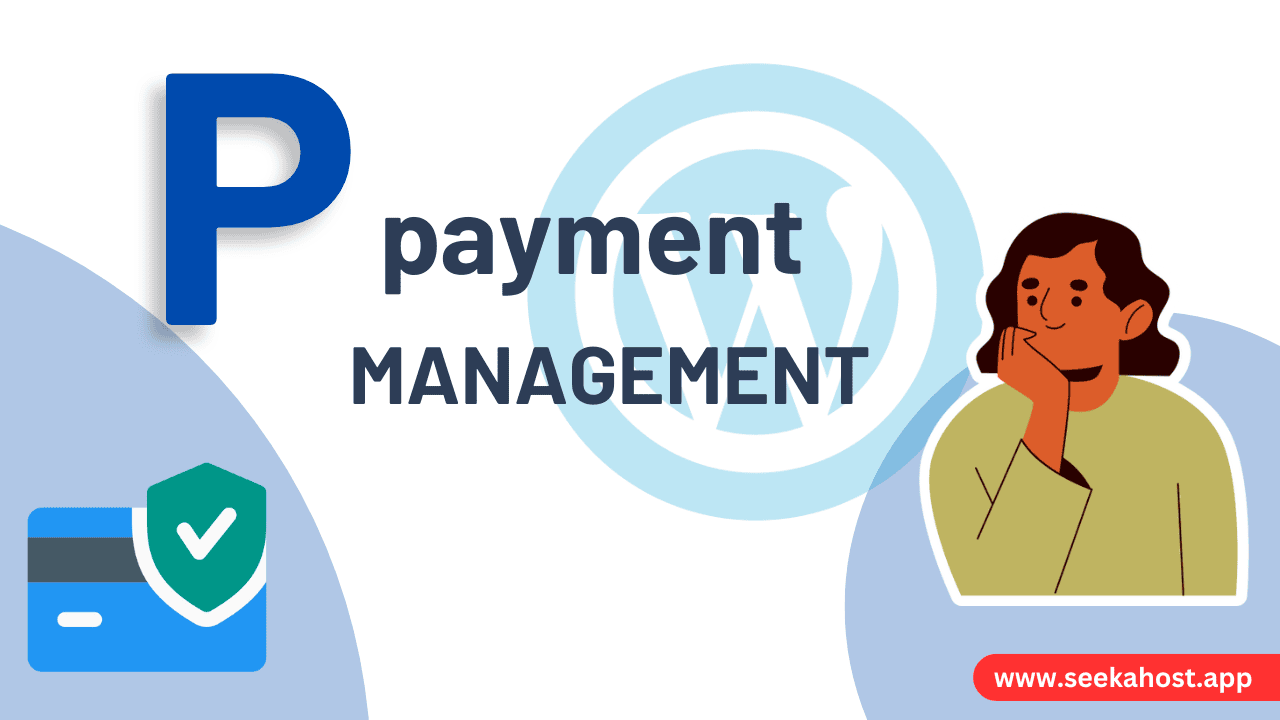
How to Manage Payment Methods and Set a Default Payment Method

By James Flarakos | May 1, 2024
Managing your payment methods efficiently ensures uninterrupted service and simplifies the process of handling transactions on SeekaHost.app. Whether you want to update your payment method or set a default for automatic billing, this guide will provide you with the steps to manage your payment options seamlessly.
Accessing Payment Management
- Navigate to Billing: Log into your SeekaHost.app account and select the ‘Billing’ section from the dashboard. This area contains all your financial and payment information.
- Go to Subscriptions: Within the billing section, find and click on ‘Subscriptions’. This will lead you to where you can manage all aspects of your subscriptions and associated payment methods.
Managing Existing Payment Methods
Once you are in the subscriptions area, on the right sidebar, select the “Payment Options” link.
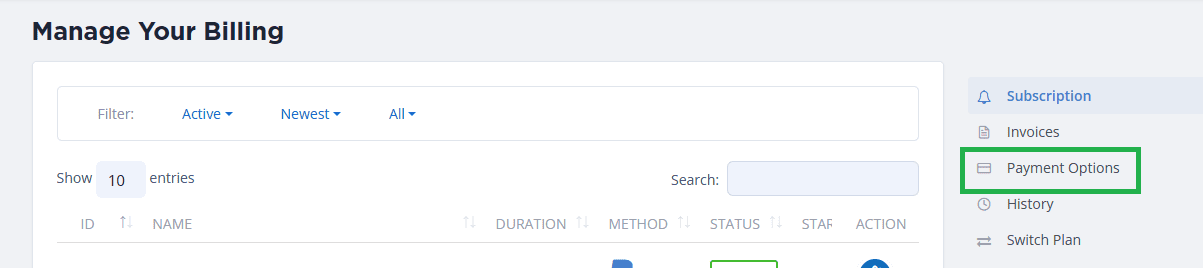
- View Current Payment Methods: At the top of the page, you’ll see all the payment methods you currently have on file, including PayPal, Credit/Debit cards, and Google Pay.
- Set a Default Payment Method:
- Choose a Payment Method: Identify the payment method you wish to set as default.
- Make It Default: Click on the checkmark on the right side of the payment method. A prompt will appear confirming whether you want to set this method as your default. Confirm your choice to proceed.
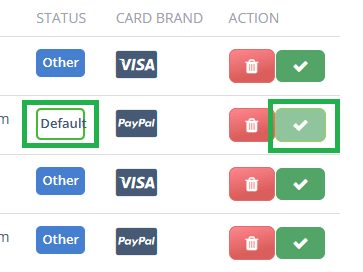
Adding New Payment Methods
- Add Payment Options: At the bottom of the payment options section, there are options to add new payment methods. Follow the prompts to add details for your new payment method such as PayPal, Credit/Debit card, or Google Pay.
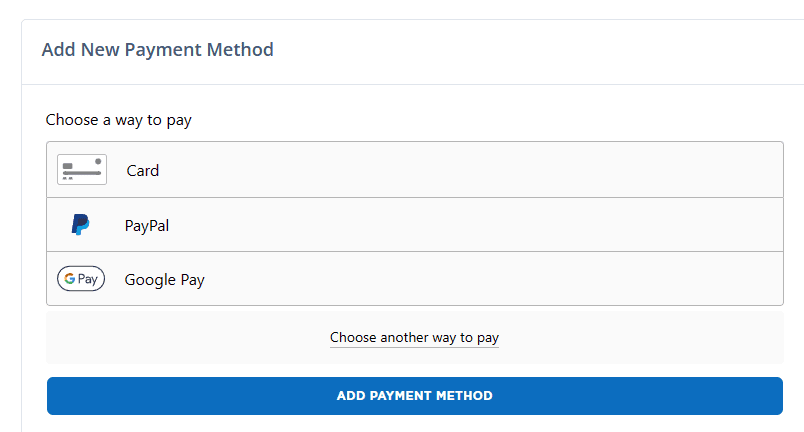
Removing Payment Methods
- Delete Payment Methods: Next to each payment method, there is a delete option. Click this to remove a payment method.
- Important Note: If you have any active subscriptions, you must retain at least one payment method. You cannot delete all your payment methods if there is at least one active subscription. The system will prevent you from removing the last remaining payment method unless all subscriptions are cancelled.
Ensuring Continuous Service
- Keep at Least One Payment Method: Always ensure that there is at least one active payment method on file to avoid interruptions in service. This is necessary to maintain any active subscriptions you have.
- Review Payment Methods Regularly: Regularly updating and reviewing your payment methods to make sure they hold enough funds can prevent service issues and ensure that your billing process runs smoothly.
Conclusion
Managing your payment methods on SeekaHost.app is straightforward and essential for maintaining seamless access to services. By following these steps, you can easily set a default payment method, add new methods, or remove old ones while ensuring compliance with the requirements for active subscriptions. This ensures that your hosting services continue without interruption, providing peace of mind and security for your online presence.

